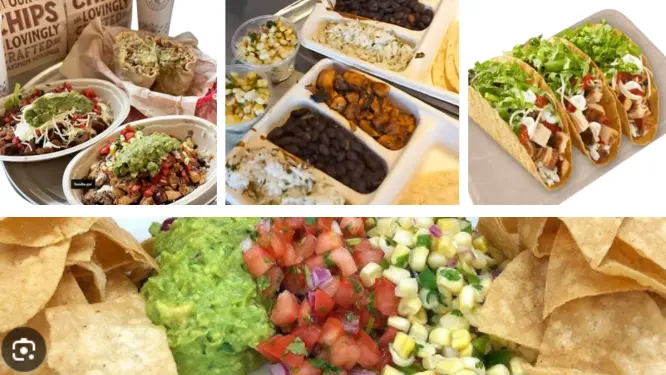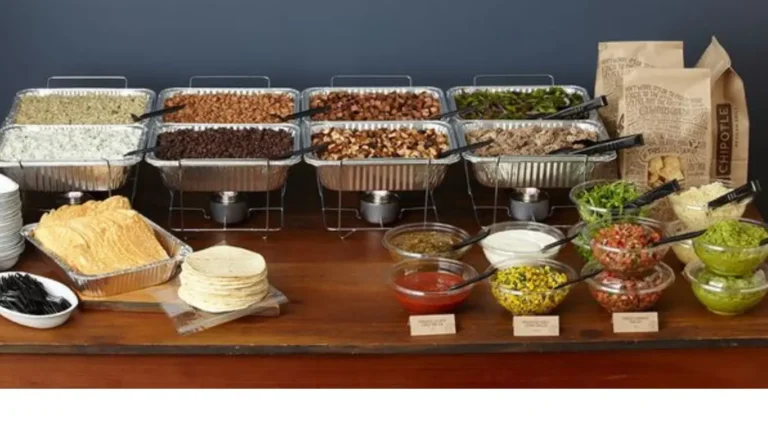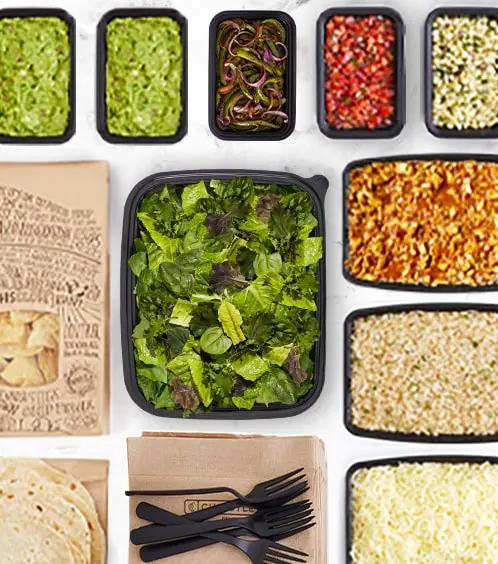How to Use Chipotle Group Order Form – Easy Guide for 2025
Are you planning to order Chipotle for a group of friends, family, or coworkers? Whether it’s for a party, office lunch, or casual get-together, placing a chipotle group order can sometimes be stressful — passing phones around, taking everyone’s preferences, and making sure nothing is missed.
Luckily, Chipotle makes this easy with its Group Order feature on the Chipotle app. In just a few simple steps, you can create a group order link, share it with everyone, and let each person customize their own meal — all without the usual hassle.
Here’s your complete guide on how to start and complete a group order on Chipotle using the mobile app in 2025.

What Is a Chipotle Group Order?
Looking for the Chipotle group order form to feed your friends, family, or coworkers? You’re in the right place! Chipotle’s group order form is a free, online tool on their website (chipotle.com) or app that lets you customize meals for 4 or more people—think burritos, bowls, or tacos tailored for everyone. Whether it’s a school event, office lunch, or party, this guide explains how to use the Chipotle group order form in 2025, step by step, so you can order fast and stress-free. I’ve explored Chipotle’s ordering system and food trends for years, so trust me—this is the easiest way to get fresh Mexican food for your crew!
This is perfect for:
- Office lunches
- Family dinners
- Friends’ gatherings
- Team meetings or events
Chipotle Group Order Form: 8 Easy Steps
First, make sure you have the latest version of the Chipotle app installed on your smartphone. Open the app and log into your account. If you don’t have an account yet, sign up — it only takes a minute.

2. Navigate to the Orders Tab
Once logged in, tap on the Orders tab at the bottom of the screen. This is where you manage all your current, past, and group orders.
3. Start a New Group Order
Look for the plus (+) icon or a button labeled “Group Order” in the top right corner of the Orders screen. Tap this to begin creating your group order.
4. Choose Pickup or Delivery and Select Location
Next, select whether the order will be for pickup or delivery. After that, choose your preferred Chipotle restaurant location. This is important because availability and menu items may vary by location.
5. Set a Deadline for Adding Items
To keep things on track, the app will prompt you to set a deadline for when all group members must add their meals. This lets everyone know how much time they have to customize their order.
6. Share the Group Order Link
After setting the deadline, Chipotle generates a unique group order link. Tap Share Link and send it to your group via text message, email, chat apps, or social media. Everyone can then click the link from their device.
7. Group Members Add Their Meals
Each participant opens the link and customizes their meal from the full Chipotle menu — choosing burritos, bowls, tacos, salads, and all their favorite toppings. They add their selections to the shared group cart without needing to pass around a phone.
8. Review and Place the Order
Once everyone has added their meals, the group organizer reviews the entire order, makes any necessary changes, and proceeds to checkout. Payment can be completed directly through the app.
Benefits of Using Chipotle Group Orders
- Saves time: No more passing phones or collecting orders manually.
- Customization: Everyone chooses exactly what they want.
- Convenient: Works for pickup or delivery orders.
- Easy sharing: Link works across devices and platforms.
- Perfect for any group size: From small get-togethers to large parties.

Tips for a Smooth Chipotle Group Order Experience
- Remind group members about the deadline to avoid last-minute issues.
- Double-check the restaurant location for accuracy.
- Use the app’s built-in rewards system to earn points on your group order.
- Consider adding drinks and sides for the whole group to the order.
Final Thoughts
Final Thoughts
Using the Chipotle app Group Order feature makes feeding a crowd simple, stress-free, and fun. Whether you’re planning a work lunch or a family gathering, follow these easy steps to get everyone’s favorite Chipotle meal delivered or ready for pickup.
Ready to place your first group order? Open the Chipotle app and get started now!
Yes, you can order Chipotle catering through their mobile app (iOS or Android) by navigating to the “Order” section, selecting “Catering,” and customizing trays or boxes for groups of 6+ people—like burritos by the box or salad platters—with options for pickup or delivery (free on $35+ in many areas). For even smaller groups (4-6 people), the app’s “Build-Your-Own Chipotle” feature lets you create shareable links for collaborative ordering, but full catering for 10+ still requires at least 24 hours’ notice via the app or website. This differs from the old phone-only method, making it easier for events—just apply promo codes like TRYBYOC for $10 off first small-group orders (valid through October 21, 2025).
Keep in mind: The details shared here are sourced from publicly available information and may not be entirely accurate. For the most reliable and up to date nutritional facts, please refer to Chipotle’s official website or contact them directly.
Pricing may differ by location. To confirm exact costs, it’s best to check the Chipotle app or website specific to your region.